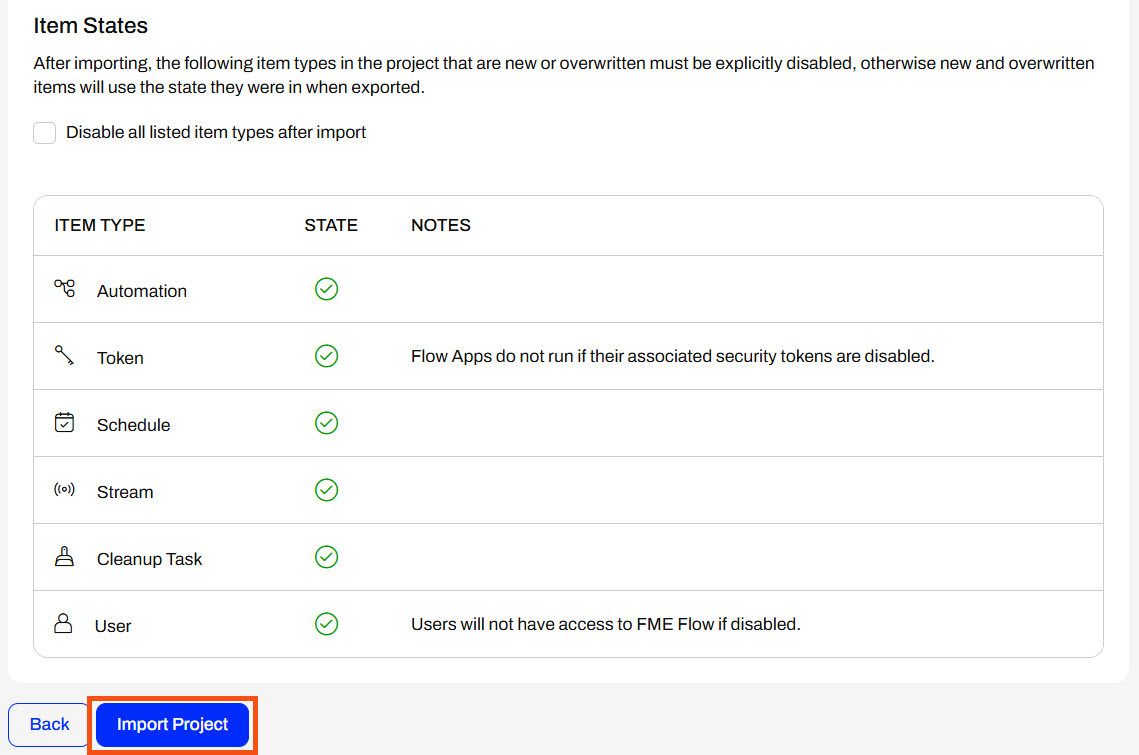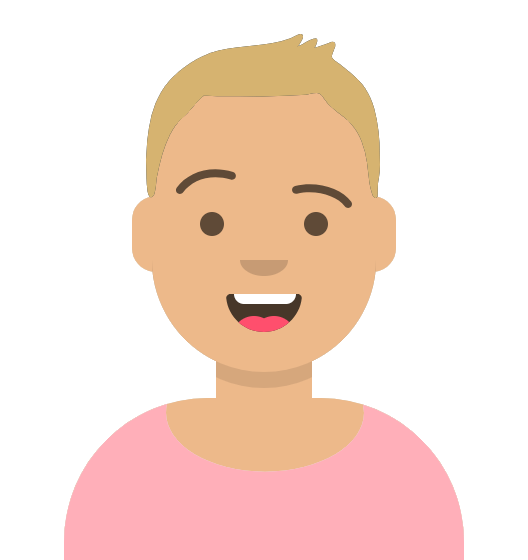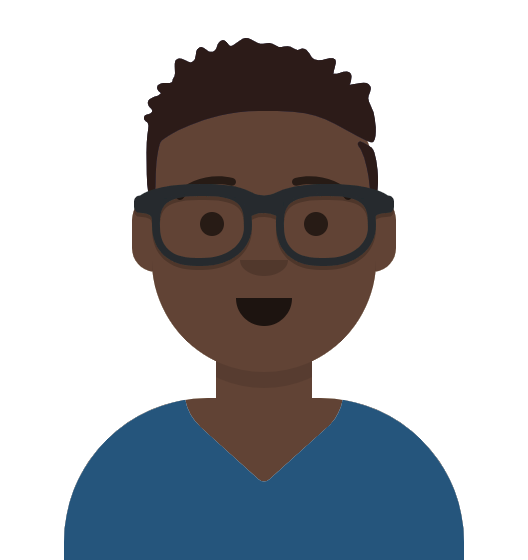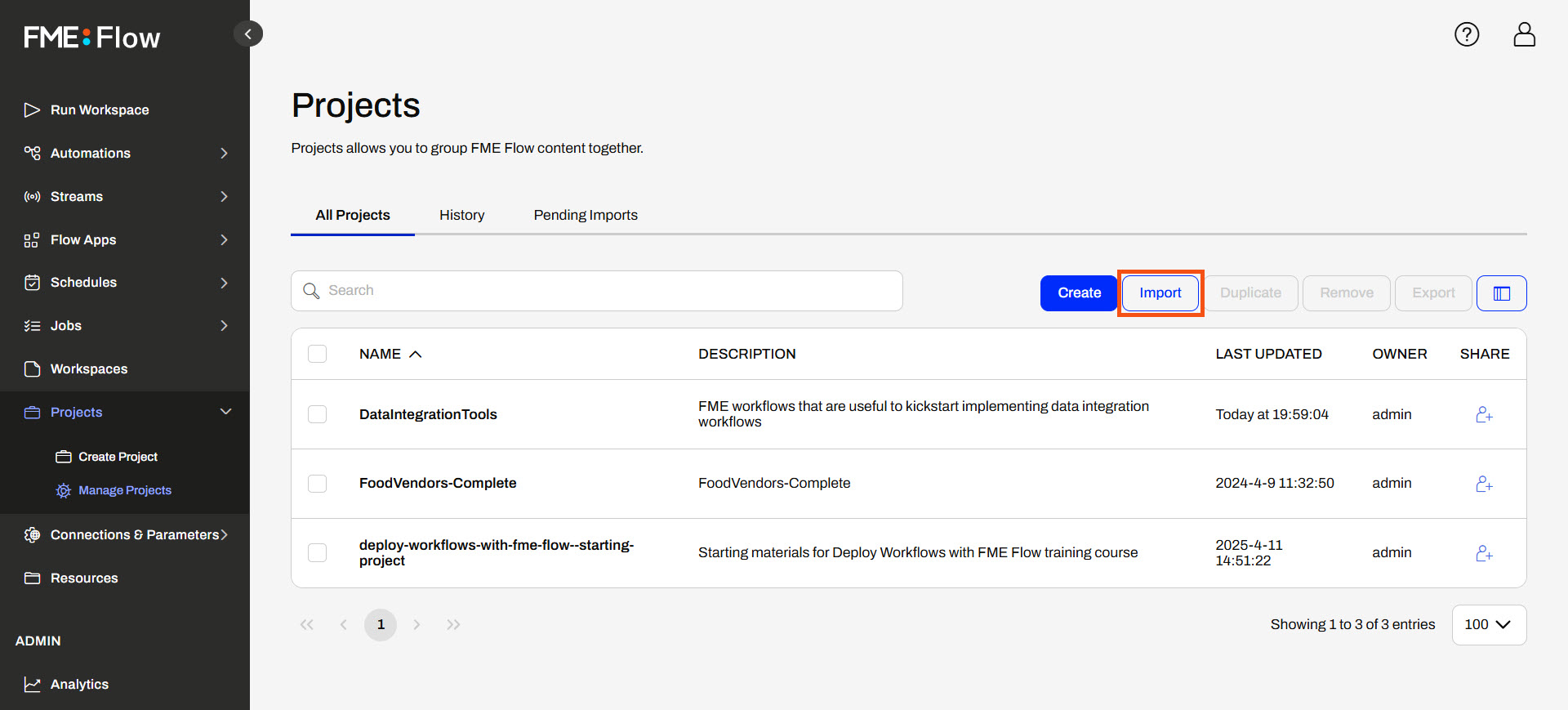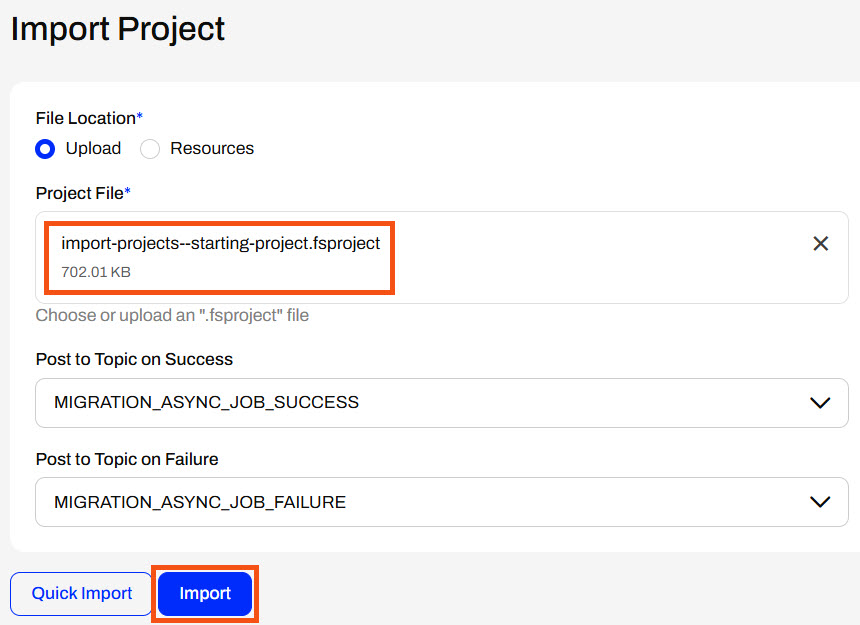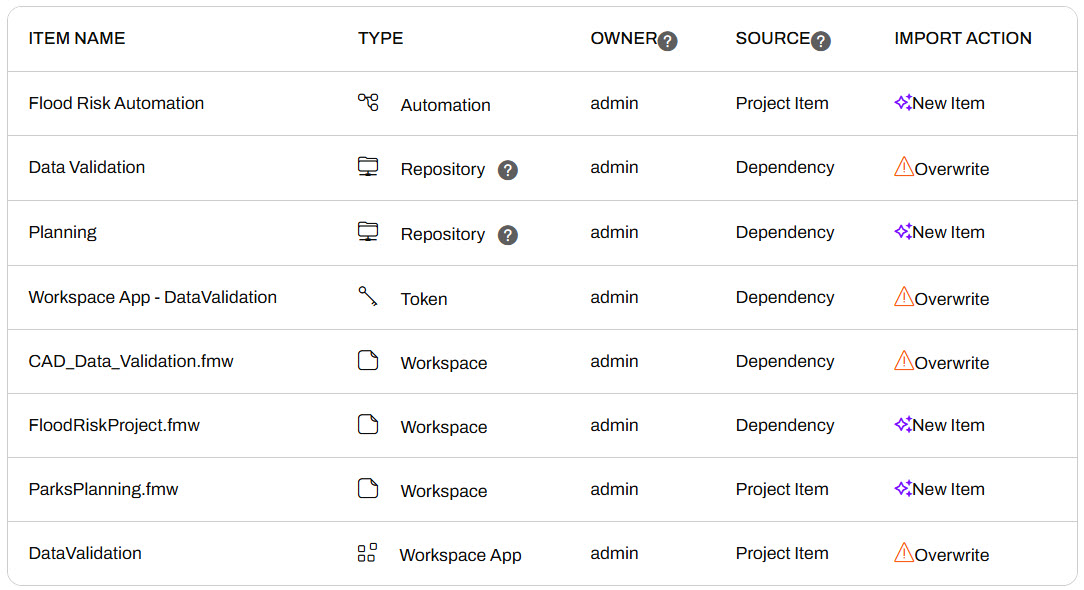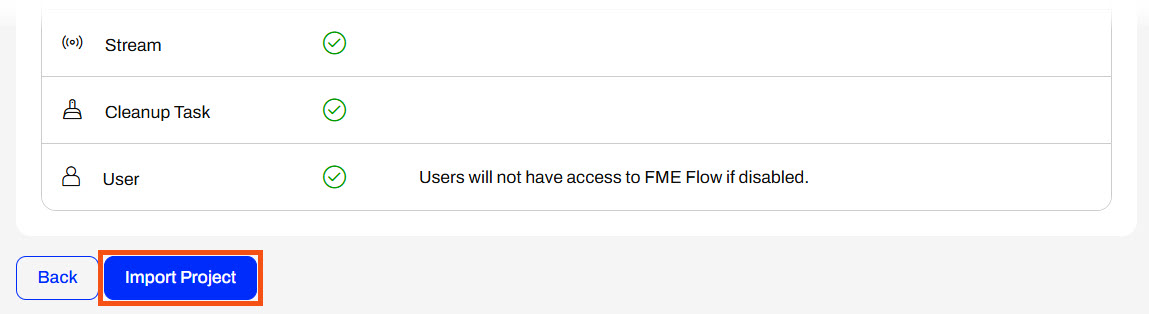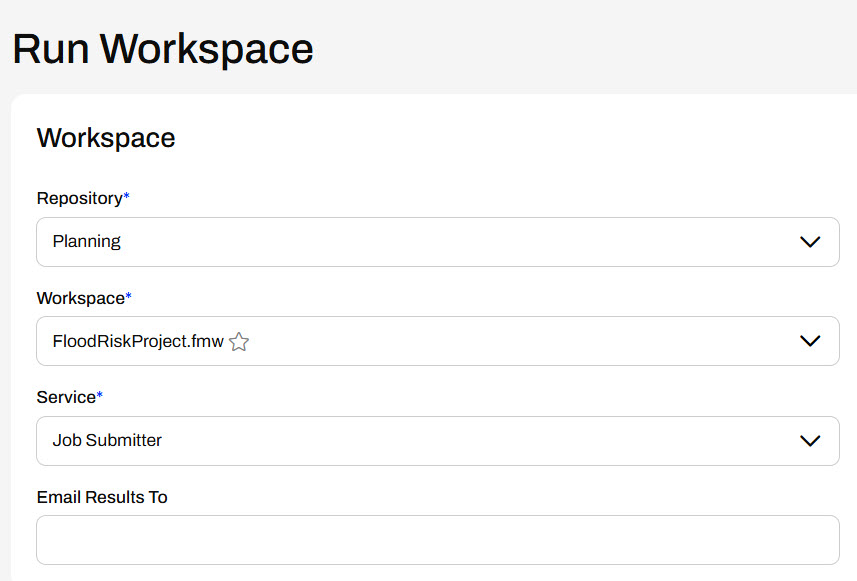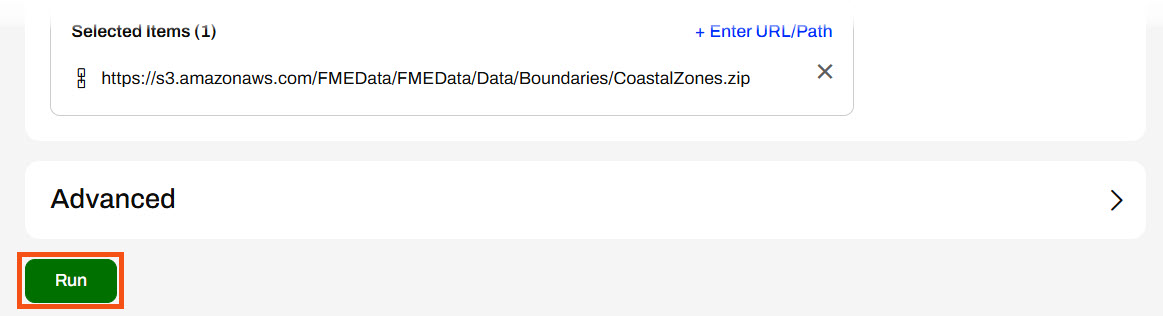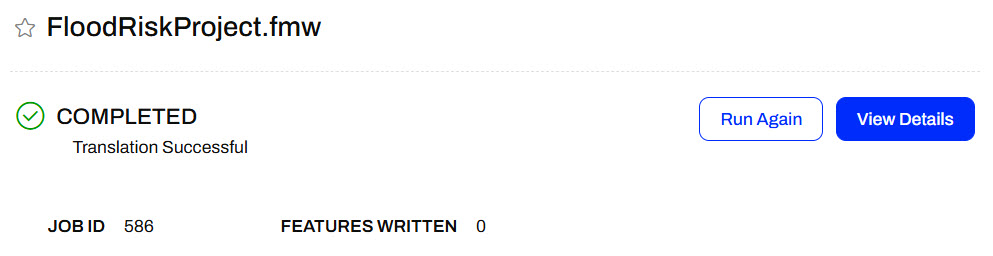Learning Objectives
After completing this lesson, you'll be able to:
- Understand how to share multiple components with project files
- Import a project to FME Flow
- Understand how project dependencies work in FME Flow
Resources
- Starting project | C:\FMEData\Workspaces\DeployWorkflowsWithFMEFlow\import-projects--starting-project.fsproject
Importing a Project
Clicking the Import button from the Manage Projects page will open FME Flow's project import options. You may Upload an .fsproject file from your computer or import it from the Resources on FME Flow.

After you select a project, you have two options: Quick Import or Import.
Quick Import
Quick Import skips any configuration steps for project contents, such as including or excluding sensitive data like tokens or connections. You only have the option to overwrite items if they already exist or to exclude those items from being imported into the project. You may want to use this option if you know all items in the project and want to import all of them, including any sensitive data.

Import
The Import option previews all items in the project and allows you to deselect dependencies if you wish to exclude them before importing the project.
The first step, Preview Content, lists all items in the project, and you must decide whether to overwrite existing items on your FME Flow.
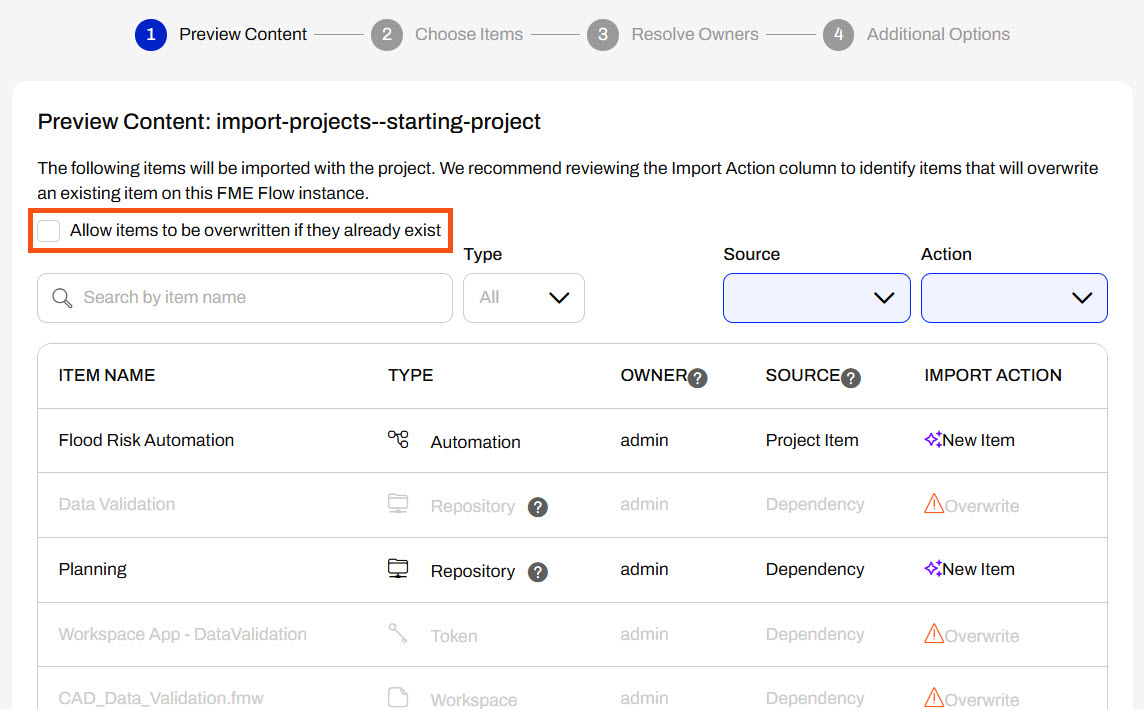
The next step, Choose Items, allows you to import items excluded from the import by default. These items, like connections and tokens, may disrupt workflows if you overwrite them.

You only need to complete the Resolve Owners step if the user who owns items in the project does not exist on the FME Flow to which you add the project. If the user does not exist, you must reassign the items to a user to take ownership of the items.